You can import KeyStores in bulk by clicking on Bulk Import button.
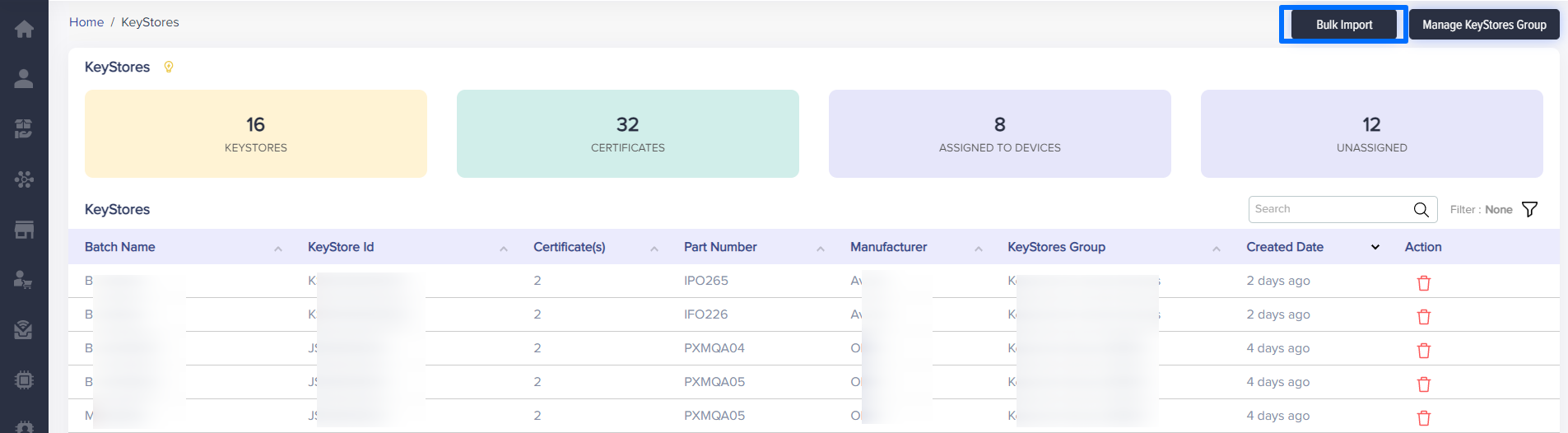
(Screen: Key Stores Bulk Import)
Once you click on Bulk Import, you will the following screen.
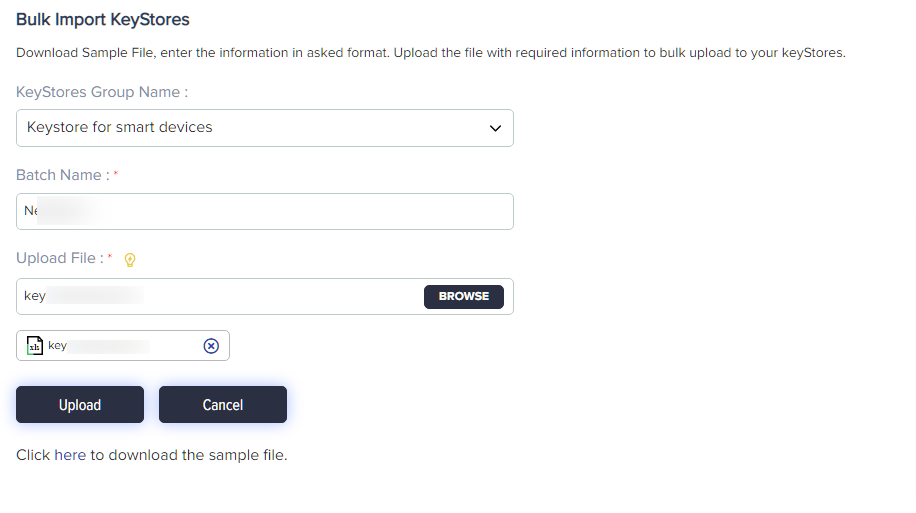
(Screen: KeyStores_Bulk Import Details)
- Choose the KeyStores Group Name from the dropdown menu.
- Enter batch name.
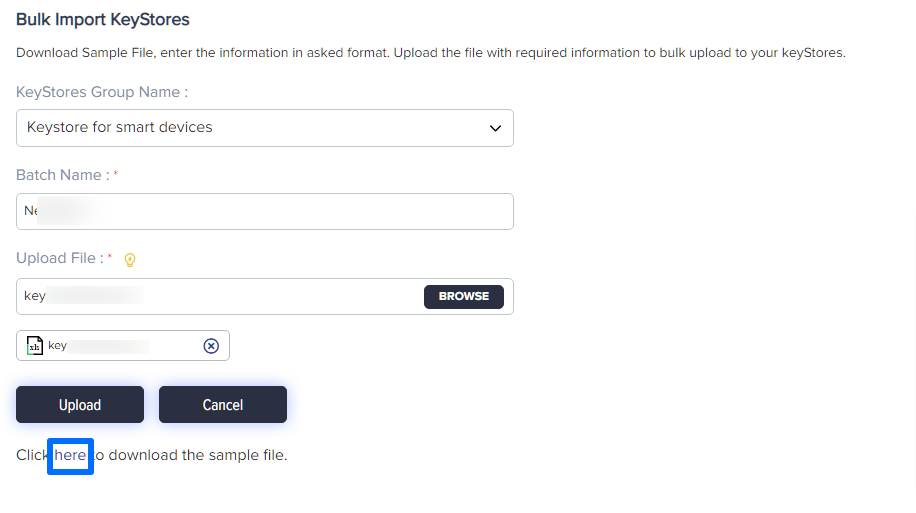
(Screen: KeyStores_Bulk Import_Download File)
- Download sample data file by clicking on the highlighted link.
It will look like the screenshot given below:
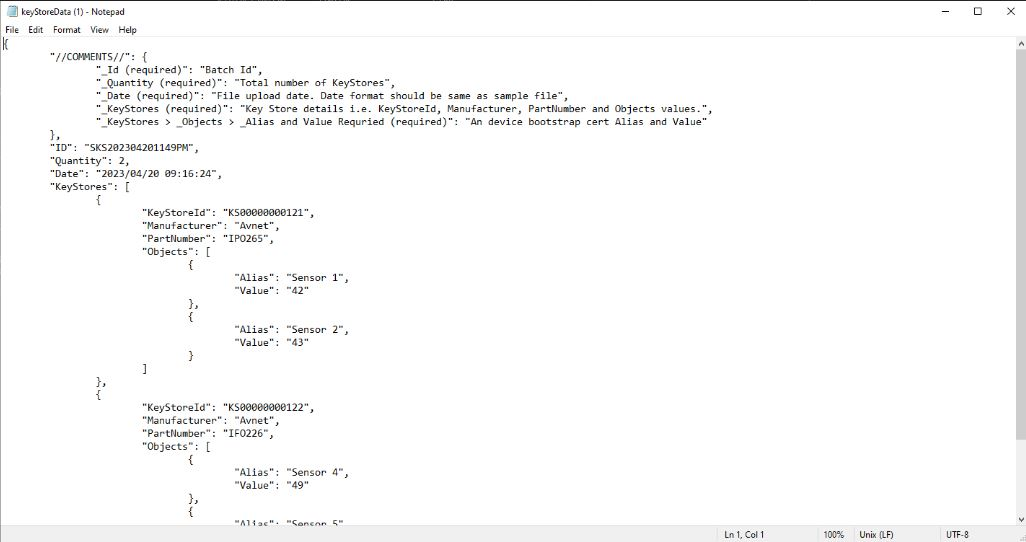
(Screen: JSON File_Auth Type 2)
The Alias serves as a distinct identifier that uniquely identifies a device within the system. The Keystore ID must also be unique across the entire system. The specific value assigned to the Keystore ID depends on the authentication type specified in the template.
For instance, if the authentication type is 2, it signifies that the device is CA certified. In this case, there is no need to add any specific value to the Keystore ID field. On the other hand, if the authentication type is 3, the Keystore ID field should be filled with the device’s certificate.
The Alias and Keystore ID play crucial roles in device identification within the system. The value assigned to the Keystore ID varies based on the authentication type specified in the template. When the authentication type is 2, no additional value is required, while for authentication type 3, the device’s certificate should be provided as the value for the Keystore ID.
- Edit the file according to your data.
- Save it.
- Upload the KeyStores file in JSON format by clicking on browse button.
- Click on Uploadbutton.